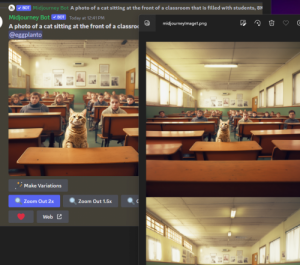
Yesterday, Midjourney released V5.2 with several new features. Per yesterday’s post by DavidH, the changes to V5.2 include:
New Aesthetic System
Improved aesthetics and sharper Images
Slightly improved coherence and text understanding
Increased diversity (sometimes you may need to roll more than once to get what you want sorry!)
The –stylize command has been fixed to have a strong effect on the amount of the stylization applied to your image (more like in V3). This command goes from –stylize 0 to –stylize 1000 and the default value is –stylize 100
New “High Variation Mode”
Turned on by default and makes all variation jobs much more varied.
To toggle this type /settings and click a different variation mode.
Underneath all upscales you can also chose which strength of variation you want.
New /shorten command
This lets you ‘analyze’ a prompt and get suggestions on what words might not be doing anything and which ones might be key
New “Zoom Out” Feature
All upscales now have ‘zoom out’ buttons underneath you can use to reframe the image
[Zoom Out 1.5x] [Zoom Out 2x] pulls the camera out and fills in details on all sides
[Make Square] adds details on two sides to make a non-square image into a square one
Custom Zoom gives you a popup text box that allows you to change the prompt as you zoom out as well as the aspect ratio or precise zoom. To change aspect ratio set –zoom 1 then change the –ar to your target. This option will try to remove black bars on your previous images.
To use the “/shorten” command, enter your prompt and Midjourney will suggest what words are most important and which words might not be helping to create the desired image. Example: Entering a prompt like: “a highly detailed photo of small happy robots lifting up a happy smiling man, 8K, photorealistic, hyperrealistic” results in Midjourney reporting the important tokens are “photo of small robots lifting man 8k”. The first suggested revised and shortened prompt that is offered is: “small happy robots lifting, smiling man, 8K
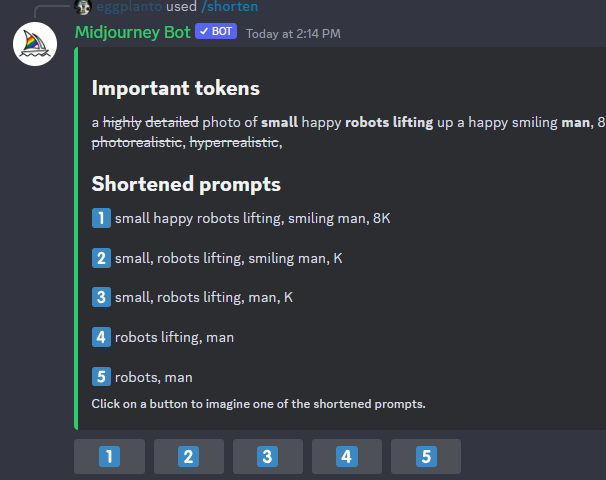
The new Zoom Out feature allows users to select an upscaled image and Zoom out 1.5x or 2x. After selecting 1.5x or 2x, Midjourney creates 4 new images, with each image zoomed out to the selected setting with the image filled in with additional details on all sides of the original image.
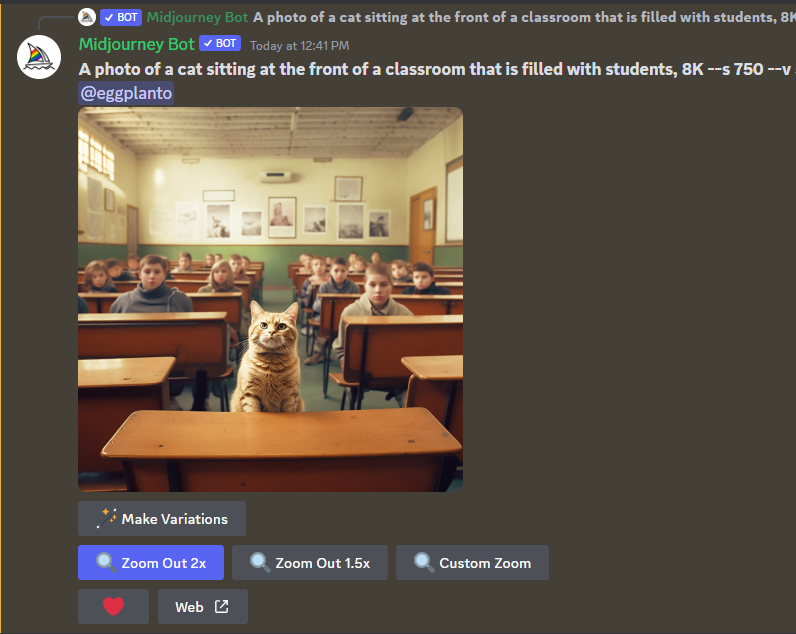
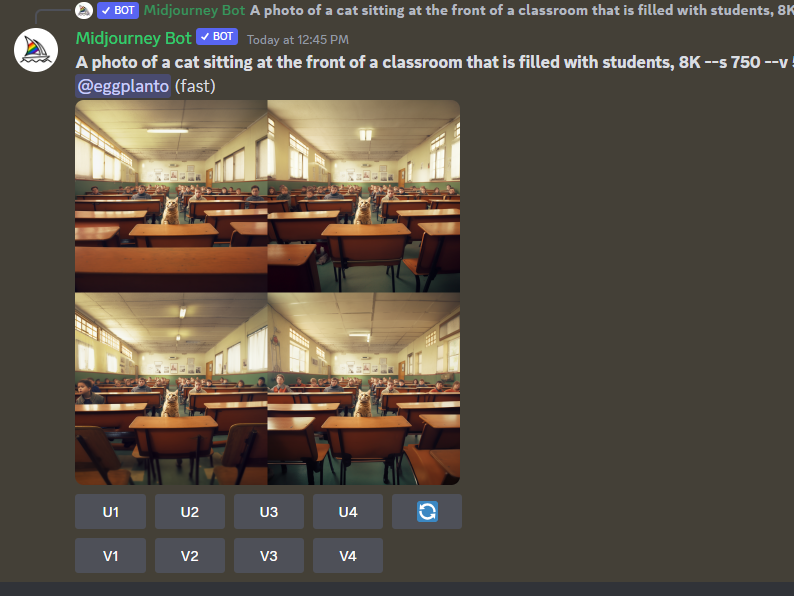
Midjourney has turned on V5.2 by default, so if you wish to use a previous version, users need to specify their desired version in the prompt, ie: “– v5.1”. Users can also define their preferred version of Midjourney in their settings by using the “/settings” prompt and then selecting their preferred version.